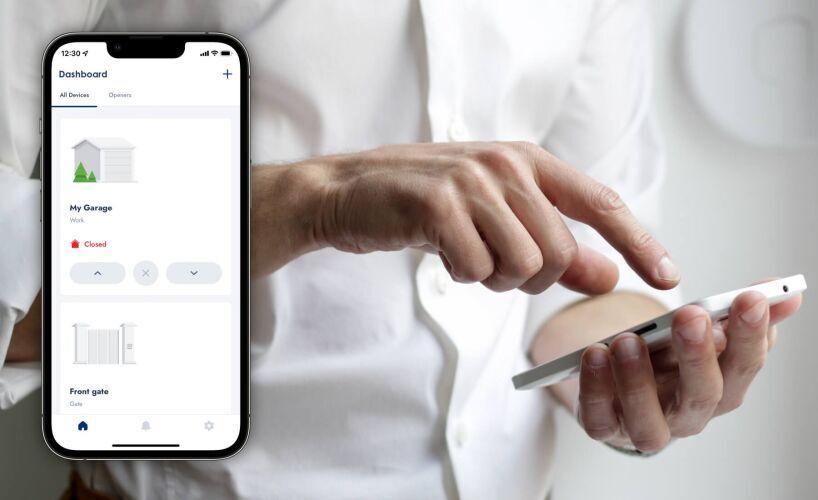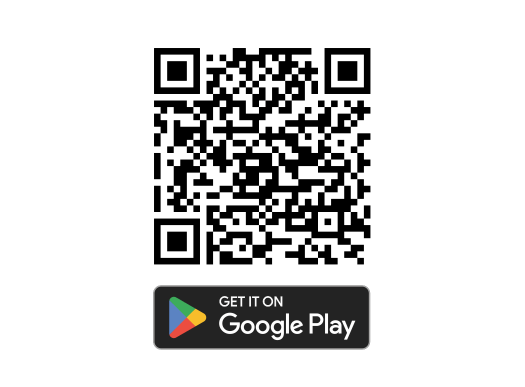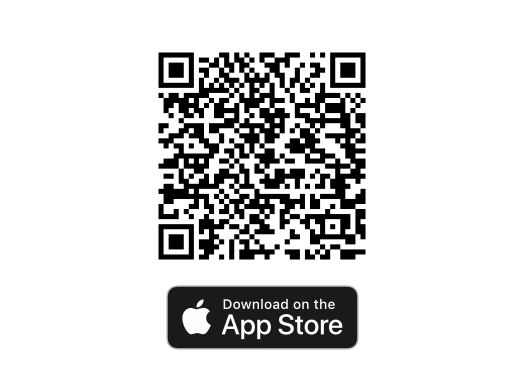Smartphone Control
The reliably smart way to control your garage door.
Have you ever wondered if you've left your home without closing the garage door?
Rely on the new Garador Smart Phone Control kit to tell you if you didn't and control your garage door from anywhere in the world*.
This is the next generation of Garage Door Reliability that delivers;
- Smart Control of your garage door from anywhere in the world*
- Simple operation – via our easy to use app
- Secure Home Access – monitor your garage door 24/7 and receive notifications when anyone uses your door
The Smart Phone Control Kit is available as an optional accessory on all new residential Garador garage door openers installed from August 1, 2016.
Safety Beams Compulsory When Paired with Smartphone-Controlled Openers from 1st December, 2020
- The change in AS/NZS 60335.2.92:2012 Amendment 2:2018 addresses the hazard of unattended closing of a garage door when using your smartphone away from home.
- This change requires that all new installations of smartphone-controlled openers have a safety beam installed from the 1st Dec 2020.

* Subject to cellular and WiFi connection and availability.
Note - Kit includes Smart Hub & accessories. Phone not included.
Smart Phone Control Manuals
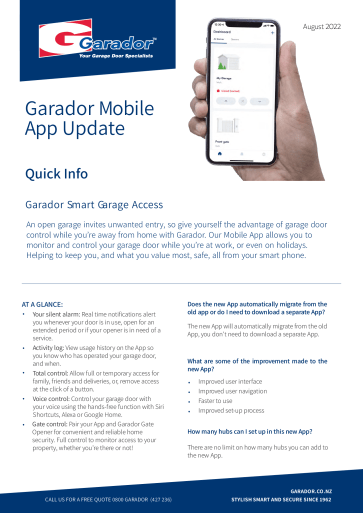 |
NEW APP Update Info(1.5MB) |
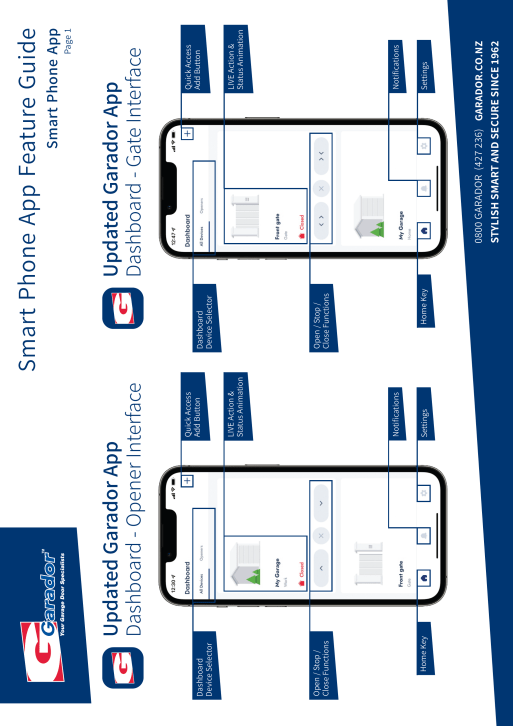 |
NEW APP Feature Instructions(1MB) |
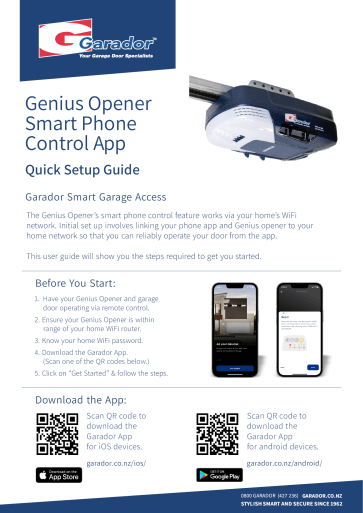 |
NEW APP OPENER Setup Guide(3MB) |
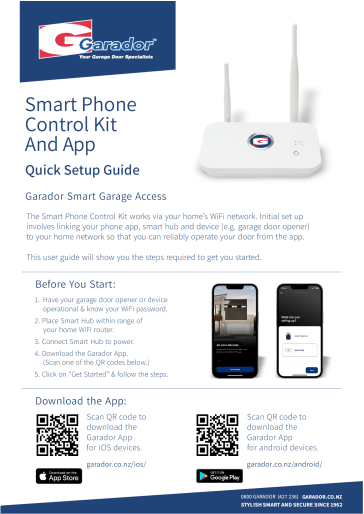 |
NEW APP HUB Setup Guide(3.7MB) |
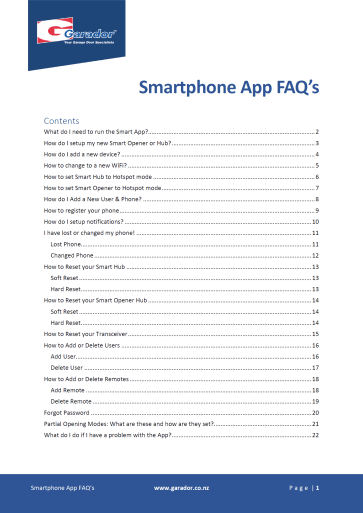 |
Smart Phone App FAQ's(0.3MB) |

Smartphone App Troubleshooting
If you are having a problem with Garador App, this Troubleshooting section may help.
There are also a number of Garador App specific guides (including an in-depth FAQ document) in the Owners Manual section under Resources on this website.
If you still cannot solve your issue, please get in touch with your local Garador Dealer for their help.
Initial things to try:
- Close the app and try again.
- If unsuccessful turn the Wi-Fi OFF on the phone and then ON again.
- Turn the power off to your Smart Device for 10 seconds and then wait for the device to reconnect to the network.
- Check for operation systems updates (iOS, Android).
- Check for App updates on Google store / App Store
I Cannot Do / Use Something
Ensure that the app is up to date with the latest version installed from the app store and restart the app &/or device.
I Cannot Find a Feature I Used to Use – i.e. Colour My Door
Some features such as colour my door were removed as part of the update as they were used less than 1% of the time. We are also working on new user access controls to give you more control on how people use your devices.
Where Do I See a List of Notifications
Either click the bell button bottom middle to see a list of all alerts or click on the door name to open an advanced view and click view activity for device specific info. Note – some users may need to re-enable notifications in the app, do this via settings / notifications.
How Do I Use Pocket Dial
This may have turned off in the update for some users – click the settings button / more settings and select pocket dial to access this feature.
Nothing Appears in The App Screen
- Check the opener to ensure the blue network light is solid
- Power off the opener and close/restart the app, then power on the opener and try the app again.
- If the above does not work, then you may need to reset your user settings in the app and register it again – see FAQ document for details
App Says That the Device Is Not Available
- Check the opener to ensure the blue network light is solid
- Power off the opener and close/restart the app, then power on the opener and try the app again.
- If the above does not work, then you may need to reset your user settings in the app and register it again – see FAQ document for details
- Have you changed your Wi-Fi details – if so then you will need to update these in the app and re-link Wi-Fi to the new setting
- A common cause of this is the Wi-Fi signal - Check Wi-Fi signal near device with your phone or under ‘more settings / Wi-Fi strength’, how many bars on your phone? Solution - You may need to move your Wi-Fi Router closer to your garage.
How Do I Access Advance Device Settings?
Click on the name of your device in the dashboard, this will open up advanced view, you can then click the advanced settings button top right to view more advanced device settings.
How Do I Find Pet / Parcel / Ventilation Mode?
Click on the name of the device to view advanced device view settings.
I Cannot Download the App
Check to see if you have the latest OS update on your Apple or Android phone, the app will work on iOS 14 & above, Android OS 11 and above.
How Do I Reset the Device to Factory Settings?
Follow the instructions in the App, or in the FAQ document.
My Device Does Not Open / Close on The App
- Check PE Safety Beams – are they aligned
- A common cause of this is the Wi-Fi signal - Check Wi-Fi signal near device with your phone or under ‘more settings / Wi-Fi strength’, how many bars on your phone? Solution - You may need to move your Wi-Fi Router closer to your garage.
- Have you added any new Wi-Fi devices in your home recently – there may be Wi-Fi interference or channel overloading.
Door Will Not Close / Says There Is an Obstruction but There Is None
Check PE Safety Beams for alignment or interference.
I Have Forgotten My Password and Cannot Login
Have you got another user who is an admin that can set up a new account for you? Otherwise follow the password reset instructions in the app or FAQ.
Lights Flashing on Opener / Hub
- Blue flashing - showing Hub is trying to connect to Wi-Fi, or
- Red/blue flash - showing Hub is disconnected from Wi-Fi
- Purple light – Hub is in Hotspot mode
The App Set Up Had a Connection Error During Final Set Up Steps
Check the opener to see if there is a blue light showing continuously, if there is press continue in the app. If not follow the on-screen app instructions.
I Cannot Download the App
- Check that phone OS is up to date and minimum standards are met
- Apple iOS 13 and above
- Android OS 8.1 and above
- Check that the correct app is being downloaded
- ATA Australia / B&D Australia Apps only work in Australia
- ATA America App will only work for USA
- Garador App will only work in NZ
Note: some openers that are sold in NZ have a QR code on them for the ATA app, these customers will need to download a NZ App (Garador)